How can I send my NGM phone to an authorized service center?
There are three sending methods:
- PRIVATE WAY: You can send your phone to the official NGM service center, following the online procedure. You can simply access the “SUPPORT” section, on the home page of the NGM website and use the link to access the dedicated PORTAL. Once the request on the portal is completed, BARTOLINI express courier will withdraw your phone from the indicated address. You can be constantly informed about the phone reparation state. By accessing the same Log In area you used for filling in the form, and clicking on DETAIL and TAB to get all the useful information on the outcome of the repair.
- BY COLLECTION POINT: You can bring the product directly to one of the collection points throughout the country. To find the nearest collection point consult the following page https://www.ngm.eu/CentriRaccolta.aspx. Remember that the Collection Points will not send the product without a RECEIPT or an INVOICE BILL. To know the phone reparation state see “How can I know the status of phone reparation when it is in the assistance center?”
- BY THE STORE: You can also send your mobile phone to the official NGM service center trough the store where you bought the product (please note that the store does not have competence for out-of-warranty services). To know the phone reparation state see “How can I know the status of phone reparation while it is in assistance center?”
WARNING!: The company is exempt from any liability for any damage or loss occuring during transport.
Are there other assistance centers in my area?
The only assistance center is located in Tuscany (at the address provided in the SUPPORT section), and is therefore the only one able to provide a certified NGM assistance service So please be wary of other not agreed assistance centers since tampering by unauthorized personnel will result in the immediate loss of warranty.
The shop refuses to send the phone for service, even if it is on warranty. Is that right?
The store is required by law to carry out this type of service to its customers within the warranty terms. If this doesn’t happen (for any reason), NGM acknowledges the possibility to all its customers to send the products directly to assistance through the on-line procedure described in the specific FAQ.
Can I directly get the spare parts?
No, NGM does not send original spare parts, neither in warranty, nor for payment The only way to obtain the replacement of a spare part is sending the phone to assistance, both for warranty and out of warranty services. Please note that tampering the product for attempted repair by unauthorized personnel will result in immediate loss of warranty.
I bought the phone less than 24 months ago and an accessory is damaged. I was told that this piece is not covered by warranty. Why?
Since they are used intensively, accessories, have a warranty of 6 months, after which the company will not replace the accessory, but you will need to purchase a new one.
What do I have to send to assistance center in case of repair?
Depending on the type of defect it may be necessary to send some accessories in addition to the phone. Here is a generic list of accessories to be sent according to the declared defects:
– POWER PROBLEMS (Charge/Power On/Power Off): battery, USB cable, power supply, table charged (if supplied)
– AUDIO PROBLEMS (Microphone/Speaker/Ringtone): only the telephone (except for headset or wired Bluetooth malfunctions)
– BLUETOOTH PROBLEMS: SD Card, BT headset (Van Gogh)
– GPS PROBLEMS/MAPS (Voyager): SD card.
WARNING!: The missing of some accessories may prevent a successful repair.
I can’t find the receipt, can I still send the phone for service?
No. The receipt or invoice are the only necessary documents to send with a product for repair and so for the repair of a warranty failure.
My phone has a defect and warranty terms expired. How do I get it repaired or an expense estimation?
Out of warranty repairs have the same procedures as described above for warranty services (to be considered that, in this case, retailers are not required to mediate). Specifically, once the phone arrives in assistance center, an estimation will be notified (including repair, VAT and transport) directly to the owner email address given during registration procedure This estimate may be accepted or rejected using the appropriate link, depending on what the customer wants to do. Please note that in order to receive an estimate it is absolutely necessary to send the product in assistance.
WARNING!: The e-mail containing the estimate is submitted through an automated system, therefore any communications sent in response to this message can not be viewed.
My phone fell into water, what can I do?
Repairing a product fallen into water or other liquid is very difficult, as the formation of oxides on the internal electronic components is very likely. In worst cases, such oxidation processes can even make the phone unusable. For obvious reasons, this type of intervention is not on warranty and results non-repairable even if sent for assistance.
I sent my phone in assistance for a warranty repair, but I received an estimate for a different type of intervention. Why?
NGM runs a start-up test for each assistance request and/or repair on the product sent, during which possible differences between the declared fault and the real state of the phone are evaluated If any fault unmentioned in the repair form of the product should be found during this step, NGM will notify an estimate that will be sent to the e-mail address with which the user is registered in the dedicated PORTAL.
WARNING!: The acceptance of this estimate is binding to the complained defect. We recommend to confirm acceptance by sending an e-mail to spancanti@ngmitalia.it.
If I refuse the estimate of the technical assistance sent to me, do I have to pay shipping charges?
Regarding to the refusal of an estimate for the repair of a out of warranty phone, the transport costs for the return will be borne by the customer and can be quantified as 10 Euro (VAT included), to be paid in advance by bank transfer. If the product is not repairable and you don’t want to get it back, you will need to send an e-mail to spancanti@ngmitalia.it specifying your name, the serial number (M-IMEI) of the phone, and expressing that you do not wish the return of the product.
Where can I find the IMEI (International Mobile Equipment Identity) of the phone?
The IMEI number is the serial number of the mobile and you can find it at the side of the box, or inside the battery tray of the phone itself. Since most of the NGM models are Dual-SIM phones, they have two different IMEI codes (M-IMEI and S-IMEI) for the proper completion of the assistance request form only the M-IMEI code is required.
I sent the phone for repair. How long will I have to wait before I get it back?
NGM Technical assistance, in line with current regulations, reserves itself a maximum delivery time of 30 working days, calculated from the date on which the product arrives at the laboratory.
Can I get a replacement phone during the repairs?
No. This kind of service is not offered directly from NGM, but may be carried out by some stores, at the discretion of the seller himself.
WARNING!: We want to emphasize that, by law, neither the seller nor the manufacturer have obligations to the client regarding the supply of a replacement phone during the time required for repair.
How can I find a NGM authorized dealer closer to my home?
You can find out the location of the most important NGM dealers, by accessing the “Where to buy” section of the website, at the link: https://www.ngm.eu/dove-acquistare/?lang=en.
How can I know the status of phone reparation when it is in the assistance center?
- I HAVE SENT THE PHONE BY MYSELF: If you sent the product for repair privately, our system will automatically send an e-mail to your address for any advancement of the process state. Is it possible to get more detailed informations by logging in to the NGM Service PORTAL (the same where you signed up): http://www.ngmassistenza.it/CommonPages/UserLogin.aspx choosing then “REPAIR STATUS”-> “DETAIL” and/or “TAB”.
– I SENT THE PHONE TROUGH DEALER OR COLLECTION POINT: If you sent the product trough the retailer, or one of the authorized Collection Points, you can request repair status information directly by the retailer or collection Points. Please do not contact directly the technical assistance in these cases.
WARNING!: Please note that in both cases (sent privately or through the store) it will not be possible in any way to obtain additional information to those already present on the website, by calling or by sending emails to the NGM Assistance.
I requested the withdrawal for the repair of my phone, but the express courier has not passed. Why?
NGM relies on BARTOLINI courier regarding withdrawals and shipments within the Italian territory. Any delays or missed retreats/shipments are not directly attributable to the responsibility of NGM, however, our company will try to resolve any problem arising from missed delivery or retreats. Once you inserted the request for assistance on the NGM website, our withdrawal procedure provides double confirmation: the first in written form,by sending an e-mail to your address the day before the one you choose. Secondly, you will be contacted directly by the courier, by a phone call that you will receive during the morning of the day you selected, asking for further confirmation. The withdrawal will be usually performed during the afternoon of the day you specify. If you can not receive any of the previous confirmations in order to avoid unnecessary waiting, please send an e-mail to: ritiri@ngmassistenza.it. If, although the courier contacted you, the withdrawal should not be performed any way, please contact directly the BARTOLINI office nearest to your home.
I want to perform the on-line procedure, but I am requested a full availability on the day of withdrawal. This is not possible for me, so how can I do this?
Also in this case NGM has a solution for its customers. In fact, the company has provides an alternative sending option; you can go personally to the BARTOLINI office most convenient for you and deliver the package to be shipped directly to the courier. In this case, a few days earlier, after the completion of the service request, you will receive an e-mail with the NGMRIT code, that you have to provide to BARTOLINI simultaneously with the package to be shipped.
Where can I buy original NGM accessories?
It’s possible to buy our accessories, and of course the phones throughout the sales network of electronic retails. If you are unable to locate an accessory or a phone, it is always possible to purchase them directly from our website, in the “Shop Online” area or directly on the website http://shop.ngm.eu/
NOTE! If you are unable to find the accessory even from the website please send an e-mail to ecommerce@ngmitalia.it.
Is it possible to use two phone numbers at the same time?
The main feature of NGM DUAL SIM mobile, is the simultaneous use of two GSM SIM cards (UMTS+GSM, in set up models). So in one phone you can simultaneously keep two phone numbers active.
– For outgoing calls, the user can dial a call simply by pressing the call key for the SIM to use.
– For incoming calls with two free lines, you can receive calls on both SIM cards simultaneously. If a SIM is busy on a call, also the other number will result busy, if the phone has a DSDS technology (Dual SIM Dual Standby). In the other hand you will be able to manage both incoming calls simultaneously if you have a phone with DSFA technology (Dual SIM Full Active).
The battery life is limited. Why?
Power consumption is mainly conditioned by the presence or absence of a good network signal. Other factors that can significantly reduce battery life are localized in different types of connectivity, such as Bluetooth, Wi-Fi and GPS module, if permanently active. You are advised to first check the condition and the effective usage of these types of connections, to properly evaluate the operation of the phone battery. We recommend also to refer to the other sections of the FAQ, which indicate how to improve the battery life, if you have a smartphone.
How can I optimize the battery life? (Procedure to be followed for the first few charge cycles)
1) Make the first charge until the level of charge animation on display is stopped
2) continue the charge as soon as the second mark indication disappears. Do not wait for the phone to indicate “Low Battery”, because new batteries struggle to charge when they are fully discharged
3) follow what has been said previously for at least the first 5-10 charge cycles, then proceed in the ordinary way ;so the battery will be less vulnerable and will be able to withstand charges starting from a fully discharged state. Remember that it is always better to load the phone after it has been turned off, unless you have special needs, and that today lithium batteries do not suffer the famous “memory effect” and then making partial charges possible.
My phone touch screen doesn’t work well. What can I do to fix the problem?
There are 2 types of touch screen: resistive and capacitive.
– Capacitive touch screen do not require calibration for their particular characteristics. If you have a malfunction in this type of touch screen you must send the product for service. WARNING!: If no original charger is used for charging, the touch screen might not answer.
– Resistive touch screen instead require a correct calibration. Often failures are caused by an incorrect calibration of the touch screen, it is therefore absolutely essential to pay attention during the calibration, to avoid sending needlessly your phone to the assistance. It is also advisable to proceed with a periodic calibration of the touch screen and to avoid exposing it to direct sun and heat sources. Finally, it is recommended to avoid too sudden or violent touches when using the nib of your phone. The combination of these events or even just one of them, could cause damage. Of course, if the problem is not fixable through a new calibration, we recommend you to send the product to assistance.
I received a message that requires me to activate the warranty. Is it normal?
Yes, it is completely normal. After 15 minutes of calls (to be calculated as the sum of minutes of sent and received calls) with the NGM Terminal, you will be required to confirm the warranty. By pressing the “OK” button the phone will send a message containing the IMEI code of your mobile phone; This will activate the guarantee avoiding sending postcards or anything else. If you press “NO” you will be allowed to waive the warranty activation via SMS. The message received by NGM, is not verifiable by the user. Remember that your receipt or invoice are the only valid documents to obtain warranty service.
My phone was stolen, how can I block it?
In this case you have to:
1) Report the phone theft with the relevant authorities. It is important to remember to bring the identification code of the phone (M-IMEI and S-IMEI) during the charge. To find these codes refer to the specific FAQ.
2) Lock the SIM contained in the phone by calling your phone carrier or by going personally to one of the authorized dealers of your operator communicating the phone theft Only the operator can proceed to block the phone number.
WARNING!: It’s important to remember that once blocked the phone it will no longer work, it will not connect to the network, and it will no longer be possible to “intercept” it to get it back.
3) Send an e-mail or a fax enclosing the copy of the charge, the IMEI codes of the phone, your social security number and a copy of your ID card at NGM Italy, in the event that the stolen phone should be sent for service, you will be immediately notified.
FAX: 0587-704140 – e-mail: info@ngmcat.it.
I set a lock code of the phone, but I forgot it. What can I do?
If you forget the lock code, the only thing to do is to send the phone to service. As soon as we receive the phone, our Service Center will send you an estimate to unlock the phone. In these cases, the Service Center requires, in addition to the acceptance of the estimate, a copy of an identity document and a copy of the sales receipt or invoice before proceeding with the repair. Once you accept the estimate and sent the proper documentation, NGM will unlock and upgrade your phone with the latest version of the firmware.
WARNING!: The company can not be held responsible for any data loss on your phone. For this reason we recommend to ALWAYS make a backup of your important data on your phone.
I can not connect my NGM phone to the Bluetooth of my car. Why?
Bluetooth is a radio short-range communication protocol that allows data and services exchange between electronic devices equipped with this technology. The different methods of integration of the Bluetooth protocol between electronic devices can cause a partial or total incompatibility between two devices, although certified Bluetooth. Most manufacturers usually tend to examine a large number of models available on the market at the time of production of the same Bluetooth device. As a result of these checks a list of “recommended” phones for a safe use of such systems is formulated. You are advised to directly contact the producer so you can check your phone model is in this list. It is also advisable to check the availability of any software update for the device integrating new features and compatibility with new equipment. In addition to this we recommend that you check which Bluetooth profiles are required for it to function properly.
What is a “Feature Phone”?
With “Feature Phone” we refer to the range of mobile phones with NGM operating system or, for simplicity, phones without Android operating system.
How can I configure my phone for WAP/MMS?
NGM Mobiles have already MMS and WAP settings for the most popular operators on Italian territory, you just have to select your current operator:
– MMS: Menu-> MMS -> MMS Settings -> Select SIM -> Select the provider’s MMS profile and activate it.
– WAP: Menu -> Connectivity -> WAP -> Settings -> Select SIM -> Select the provider’s WAP profile and activate it.
WARNING!: The menu items could vary depending on your model. Regarding NGM’s last generation models, configurations are automatic, so it is not required to have any further manual configuration.
How can I connect my phone to the PC to transfer data/contents?
WARNING!: Not all phones allow this option. To connect your phone to the PC, you can simply use the included USB cable. Once you have completed this connection, the phone will show 3 options on screen:
– USB storage
– Com Port
– WebCam
Selecting the first choice “USB storage”, your PC will automatically display two new connected devices, internal storage and the SD card (if inserted). Given the limited data storage capacity of the phone, you should always use the free space on the external memory card for media management.
How can I view or correctly play my media files?
After you insert a SD card, you must transfer the desired files into appropriate folders: pictures in Photo, videos in Videos, MP3 files in My Music. As far as Bluetooth files are concerned, you will find them in the “Received” folder.
I want to sync my phone book with the computer, but the PhoneSuite program always displays the message “Disconnected.” How can I do it?
When you connect your phone to your PC using the PhoneSuite software, you must pay attention to the following points:
1) Select the COM port mode on the phone, once it is connected via USB to your computer
2) Go to the “SETTINGS” (on the right side of the screen) and, from the “COM PORT” menu of PhoneSuite, select a COM port among those present (usually the one with the highest value),
3) Next, go to the “Phonebook” option and wait for the notification message. If the program prompts you to download the phone book, the phone will be fully connected. In the event that the program does not notify you anything, go to the next COM port in the list and repeat the above steps. Alittle and Pixy models, are connectable to the Phone Suite software via Bluetooth only.
When someone calls my number it is always busy or unreachable, why?
In this case it is very likely that you have activated the FIREWALL on incoming calls. This function has the ability to filter incoming calls from selected numbers or even all. Specifically almost all NGM phones have the following firewall functions:
– BLACK LIST: the phone will block incoming call from numbers included in this list. If one of the numbers included in the list will try to call you, your phone will always be unreachable, and for each “rejected” call your operator will notify you with a SMS, with the time and number of the blacklisted person who called you.
– WHITE LIST: This option has almost the opposite function of the Black List, in fact will let pass only incoming calls from numbers that are inserted into the list, blocking all others.
WARNING!: These two types of filters can also be activated for incoming SMS.
Other options that can block incoming calls are the following:
– BLOCK NOT IN PHONEBOOK: Enabling this setting, the phone will filter all incoming calls from numbers not stored in your address book.
– BLOCK ANONYMOUS: Enabling this setting, the phone will be able to block all calls from anonymous numbers. It is also possible to set the four options simultaneously, according to customized schemes. For example: Black List + Block not in phonebook White List + Block anonymous Black List + Block not in phonebook + Block anonymous Etc.
A blinking icon is showing an envelope permanently on the display of my phone. Even if erasing all the received messages, the icon doesn’t disappear What does it mean? What does it stand for?
This is not a fault, so it is not necessary to send the product to the Assistance Center. It is a simple notification icon that your phone uses regularly to inform you of sending, by your telephone operator, of auto-configuring messages, both for WAP connection and for MMS. Sending of auto-configuring messages is automatically provided by some operators; for others, the sending is made upon customer request. NGM provided also in this case to include the configurations of both services within its Dual SIM phones. In last generation mobiles, the operator parameters set up themselves automatically when inserting the SIM card into the phone. For this reason, NGM mobiles don’t require any auto-configuration message, as sometimes they may generate conflicts with phone settings. It is advisable in these rare cases, to perform a software update on your phone. If no software update is available on our website, you can proceed as follows: contact your service provider making explicit request to re-send auto-configuring messages Wait for all messages that will be sent (usually 2 or 3). Once received, proceed with the opening, but NOT WITH THE INSTALLATION. A list of all messages marked with a wrench will appear, at this point you can just delete them so that icon will disappear. If all went well, you should also contact your phone operator, making explicit request to stop sending such messages.
I am a Noverca customer Since I have replaced the previous SIM with the new one, the phone doesn’t work correctly. What can I do?
Noverca has recently provided all its customers with a new version of its SIM card, that in some cases may conflict with the NGM phone software. Thanks to a close working relationship with the operator, NGM has provided to release a firmware update for its entire product line, solving any kind of incompatibility with the new Noverca SIM card. To perform this update, please visit the DOWNLOAD AREA of our Web site, and select your phone model, then download the corresponding FIRMWARE UPDATE. For Alittle, Enjoy and Play models it is necessary to send the product for service with the specific request to update for compatibility with Noverca SIM.
What is a “Smartphone”?
With “smartphone” we refer to the NGM phones, equipped with Android or Windows Phone operating system.
How can I configure my Smartphone for MMS?
“Smartphones” do not required auto-configuring messages from operators or manual configurations, since they configure automatically.
How can I configure my Android Smartphone for Internet?
For “smartphones” are not required auto-configuring messages from operators or manual configurations, as they configure automatically. To enable data connection follow these easy steps:
WINDOWS (Enabled by default)
Menu -> Settings -> network mobile phone and SIM -> activate the switch “Network data” and select the SIM you want to connect to
ANDROID 5.1 (Enabled by default)
Menu -> Settings -> Use data -> Select the tab of the SIM which you want to connect -> activate the switch “Mobile data”
ANDROID 5.0 (Enabled by default)
Menu -> Settings -> Use of data -> Select the tab of the SIM which you want to connect -> activate the switch “Network data”
ANDROID 4.4 (Enabled by default)
Menu -> Settings -> SIM Management -> Data connection -> Select the SIM which you want to connect with.
ANDROID 4.1 (Enabled by default)
Menu -> Settings -> SIM Management -> Data connection -> Select the SIM which you want to connect with.
ANDROID 4
Menu -> Settings -> SIM Management -> Data connection -> Select the SIM you want to connect with.
ANDROID 2.3.6
Menu -> Settings -> Communication -> SIM Management -> Data Connection -> Select the SIM you want to connect with.
The battery life is limited. Why?
Battery life, especially in “smartphone” products depends on many factors, including of course usage manner and times, as well as the inherent qualities of the battery itself (capacity, type, etc..). Power consumption is mainly conditioned by the presence or absence of a good network signal. Other factors that can significantly reduce the battery life are localized in different types of connectivity, such as Bluetooth, Wi-Fi and GPS module, if permanently active. Also keep in mind that the various display settings may have important implications on battery life. You are advised to first check the condition and the effective usage of these types of connections and settings, to properly evaluate the operation of the phone battery.
How can I optimize battery life?
There are several things to consider in order to optimize battery life. Here are the most important:
– Turn off the display when not in use
– Reduce or to automatically manage the display brightness (Settings -> Display -> Brightness)
– Disable if not strictly necessary, all types of connections including Wi-Fi and Bluetooth and GPS.
My phone touch doesn’t work well. What can I do to fix the problem?
There are 2 types of touch: resistive and capacitive.
– Capacitive touches do not require calibration for their particular characteristics. If you have a malfunction in this type of touch you must send the product to Assistance WARNING: If a not original charger is used during charging, the touch might not answer
– Resistive touches instead require a correct calibration. Many times the failures are caused by an incorrect calibration of the touch screen, it is therefore absolutely essential to pay attention during the calibration, to avoid sending your phone needlessly to assistance. It is also advisable to proceed with a periodic calibration of the touch screen and to avoid exposing the screen to sun and heat sources. Finally, it is recommended to avoid too sudden or violent touches when using the nib of your phone. The combination of these events or even just one of them, could cause injury. Of course, if the problem is not fixable through a new calibration, we recommend you to send the product to assistance.
How do I connect my smartphone to my PC to transfer data as “USB Storage”?
WINDOWS
Windows products use the mode “Multimedia Device” for interfacing with the PC. Through this connection, you can view and transfer media files from the memory of the mobile device to your PC.
ANDROID 5.1
To connect your smartphone to your PC using the function “Mass Storage”, it is sufficient to connect your smartphone to your PC using the supplied USB cable. Once connected you will be shown a connection notification; touching it will open the activation screen in the storage mode, touch the button “Activate mass memory” to automatically display two new connected devices, respectively, the phone’s internal memory and the one available on the card Micro-SD.
ANDROID 5.0
To connect your smartphone to your PC using the function “Mass Storage”, it is sufficient to connect your smartphone to your PC using the supplied USB cable. Once connected 2 options will be shown on the screen:
– Debug USB
– Mass memory
By selecting the second item “Mass Storage”, your PC will automatically display two new connected devices, respectively, the phone’s internal memory and the one available on the Micro-SD card.
ANDROID 4.4
To connect your smartphone to your PC using the function “Mass Storage”, simply connect your smartphone to your PC using the supplied USB cable. Once connected 2 options will be shown on the screen:
– Debug USB
– Mass memory
By selecting the second item “Mass Storage”, your PC will automatically display two new connected devices, respectively, the phone’s internal memory and the one available on the Micro-SD card.
OR
Enable the same function by selecting the button “Copy files”
ANDROID 4.1
To connect your smartphone to your PC using the function “Mass Storage”, simply connect your smartphone to your PC using the supplied USB cable. Once connected 2 options will be shown on the screen:
– Debug USB
– Mass memory
By selecting the second item “Mass Storage”, your PC will automatically display two new connected devices, respectively, the phone’s internal memory and the one available on the Micro-SD card. Given the limited data storage capacity of the phone, you should always use the free space on the external memory card for managing media files.
ANDROID 4
To connect your smartphone to your PC using “USB Storage”, just connect it to your PC using the supplied USB cable. Once connected 2 options will be shown on screen:
– Debug USB
– USB Storage
Click on the second item “USB Storage”, your PC will automatically display two new connected devices, respectively, the phone’s internal memory and the available one on SD card. Given the limited data storage capacity of the phone, you should always use the free space on the external memory card for media management.
ANDROID 2.3.6
To connect your smartphone to your PC using the “USB Storage”, just connect it to your PC using the supplied USB cable. Once connected 3 options will be shown on screen
– Charge Only
– Enable USB Debug
– Enable USB memory
Selecting the third option “Enable USB storage”, your PC will automatically display two new connected devices, respectively, the phone’s internal memory and the one on the SD card. Given the limited data storage capacity of the phone, you should always use the free space on the external memory card for media management.
Is the PHONE SUITE program compatible with my Smartphone?
The Phone Suite program is compatible only with the “Feature Phones”. See the FAQ for the specific definition of “Feature Phones”.
I bought one of your phones with Android operating system and I have to import contacts from a previous phone. How can I do?
The first step in this case is to download your contacts from your old phone in vCard format (.Vcf). Then, proceed to copy these contacts into the directory root of the SD card on your NGM Android smartphone. Once you have done this, you will need to access the contacts on your phone and select the menu item “Other”, and then “Import / Export”. Then, the phone will ask you from which source you want to copy the contacts: select “SD Card” and choose “Next.” Subsequently, a notification message will inform you that the contacts will be copied to the phone memory. Confirm with “Next”. The phone will search now your contacts on the SD card. Once the search is complete you will need to select the contacts that you are going to copy, or simply choose “Select All” if you want to copy all Now confirm the procedure by selecting “Copy”. Once executed, all contacts will be copied to your new NGM smartphone.
If SIM1 is in navigation, am I reachable anyway?
Yes. If a smartphone with enabled data connection receives a call, it will be accessible on both SIM cards. This type of operation has nothing to do with the type of DUAL SIM technology is used (DSFA or DSDS).
An application has unexpectedly stopped, why and how should I proceed?
Applications may stop unexpectedly, showing an error pop-up message. This may depend on many factors, including:
– Incompatibility with third-party applications
– unexpected errors even on native applications
– incorrect settings/procedures in phone usage
If it is a third party application, we suggest at first to uninstall and reinstall the application. If even in this case you should not appreciate improvements, then you will need to restore to factory settings. We recommend to proceed directly with a recovery when a native application or system is stopped.
How can I restore my phone?
WINDOWS PHONE – To restore follow these guidelines:
Menu -> Settings -> Backup and Restore – > Restore default data
ANDROID 5.1 – To restore follow these guidelines:
Menu -> Settings -> Backup and Restore – > Restore default data -> Format SD card / mass storage (optional) -> Restore phone
ANDROID 5.0 – To restore follow these guidelines:
Menu -> Settings -> Backup and Restore – > Restore default data -> Format SD card / mass storage (optional) -> Restore phone
ANDROID 4.4 – To restore follow these guidelines:
Menu – > Settings -> Backup and Restore – > Restore default data -> Format SD card / mass storage (optional) -> Restore phone
ANDROID 4.1 – To restore follow this indications:
Menu -> Settings -> Backup and Restore – > Restore factory data -> Delete SD card (optional) -> Restore phone
ANDROID 4 – To restore follow this indications:
Menu-> Settings-> Applications-> Privacy-> Personal-> Factory Data Reset-> Erase SD card (select) -> Reset phone-> Clear All (This is a generic example, in some models, this string may differ in a few words.)
ANDROID 2.3.6 – To restore follow these indications:
Menu-> Settings-> Administration-> Privacy-> Personal-> Factory Data Reset-> Erase SD card (This is a generic example, in some models, this string may differ in a few words.)
N.B.: Resetting the phone all data on your phone will be inevitably lost We recommend to backup your data first.
What is NGM Navigation?
NGM Navigation is a NGM GPS off-line navigation software, native to the most NGM Smartphones products and on the VOYAGER model.
What should I do when I first start NGM Navigation?
The first time NGM Navigation software is opened an active data connection is required, so you can perform the necessary license check. It is advisable to do this operation via Wi-Fi. Instead if you do NOT have a Wi-Fi connection but only a data connection from mobile operator, you need to keep/turn Data Connection ON.
Is there a user manual for NGM Navigation?
In our NGM website you can find a complete guide to the navigation software in the “NGM Navigation and Maps” section It is also possible to proceed consulting directly the following link: http://www.ngmdownload.com/download/Maps/NGMNavigation_Manuale.pdf.